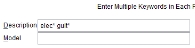Selection Criteria tab
The Selection Criteria tab is used to specify the selection criteria to use when searching your inventory file.
Selection Criteria tab Data Fields
Serialized & Accessories
Click Serialized & Accessories to display serialized and/or accessories inventory.
Location
The Location will default to the store location the workstation is set up with. If you have multiple store locations and would like to include all locations in the search, click the down arrow next to the Location box and select All Locations from the list box. If you would like to include a location other than the default location in the search, click the down arrow next to the Location box and select the applicable location from the list box.
Manufacturer
To display inventory from a certain manufacturer only, click in the Manufacturer box and select the manufacturer from the drop down list.
Category
To display inventory within a certain category only, click in the Category box and select the category from the drop down list.
Sub Category
To display inventory within a certain category AND sub category only, first select the category in the Category box. Next, click in the Sub Category box and select the applicable sub category from the drop down list.
Selection Code
To display inventory with a certain selection code only, click in the Selection Code box and select the applicable selection code from the drop down list.
Description
To display inventory that matches exactly to a specific description, type the description in the Description box. Only inventory that has a description matching exactly with the description typed here will list. If you want to search by description but you are not sure of the exact description and wish to use a wildcard search, you should leave the Description box blank and perform a keyword search.
Keywords
The inventory fields that are searchable by keyword are Description and Model. Select the field that you would like to search by and enter the keyword(s) in the box provided. An asterisk (*) acts as a wildcard. Follow a portion of the keyword to search by with an * in order to be thorough and catch misspellings, extended words, etc. If searching for multiple keywords in the same field, separate the keywords with a space. The order of the words is not important.
Example: To search for all inventory containing both the words electric and guitar, you might type elec* guit* in the Description box, as shown here.
Searching for this...
will get you this...
Note: Display Inventory is not case sensitive.
When you are ready to perform the search according to the selection criteria entered, click the  button.
button.